Stay updated on the newest technologies, recent developments, and latest trends in Analytics and BI

Now you can enjoy the quick and hassle-free configuration of your workspaces with Kockpit’s pre-configured images. PostgreSQL 15 is a virtual machine image (VMI) created for Red Hat (OS) that allows you to set up your machines within minutes.
PostgreSQL is a powerful, open-source object-relational database system that uses and extends the SQL language combined with many features that safely store and scale the most complicated data workloads.
In this, the user just needs to open pgAdmin and connect to Postgres via its IP address. And this method is applied to both Ubuntu O.S and Redhat O.S
The distribution of PostgreSQL 15 is based on Linux and is provided by Kockpit Analytics Pvt. Ltd. Hadoop and Spark Image is designed for Production Environments on Azure.
Create and use: The user just needs to create a VM and can use Postgres. There is no need for any installation.
Low code strategy: Set your workspace without typing a single line of code. Enjoy a fast and easy setup process to optimize performance.
Simple to use: While manual setup can be complex and time-consuming, VMI, like PostgreSQL 15, can be implemented with just a few simple steps.
Require less time: Traditional setup process requires configuring different paths, modifying numerous settings, and writing complex code. With Kockpit images, on the other hand, you can do it in just
Complexity: Kockpit follows a low code approach, making it less complex to use images for PostgreSQL 15. It might be challenging to write complicated PostgreSQL code to produce and use PostgreSQL 15 images.
Note : PgAdmin 6 and above required.Below version 6 would not work.
Install pgAdmin from the given link
Link: https://www.enterprisedb.com/downloads/postgres-postgresql-downloads
Deploy Postgresql 15 from Azure Marketplace.
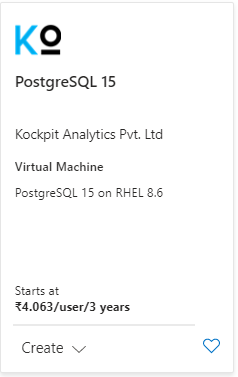
Open pgAdmin and enter into the server register
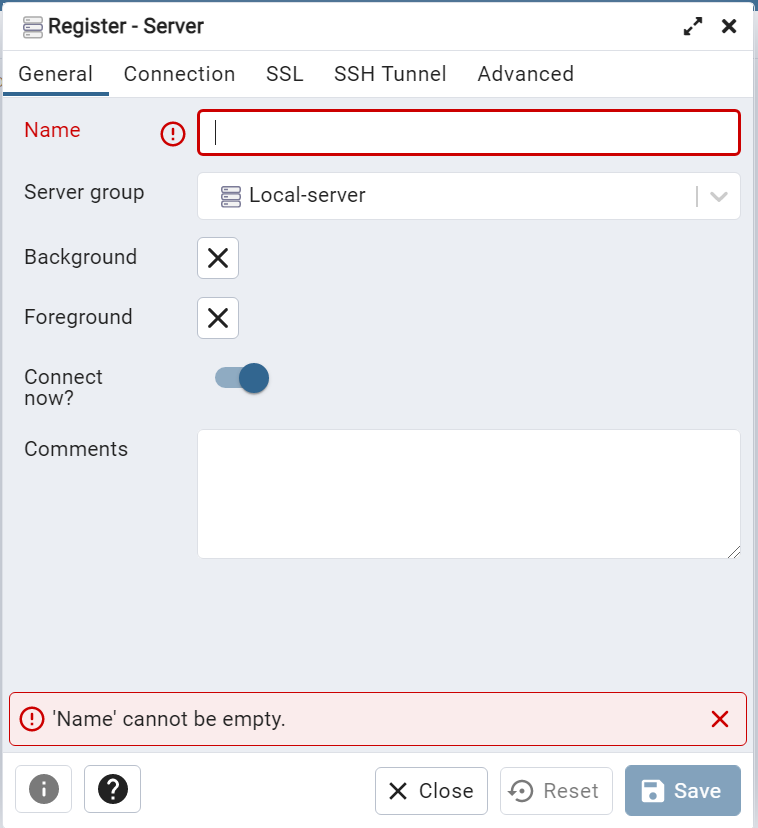
Enter any name of your server and go to the connection tab
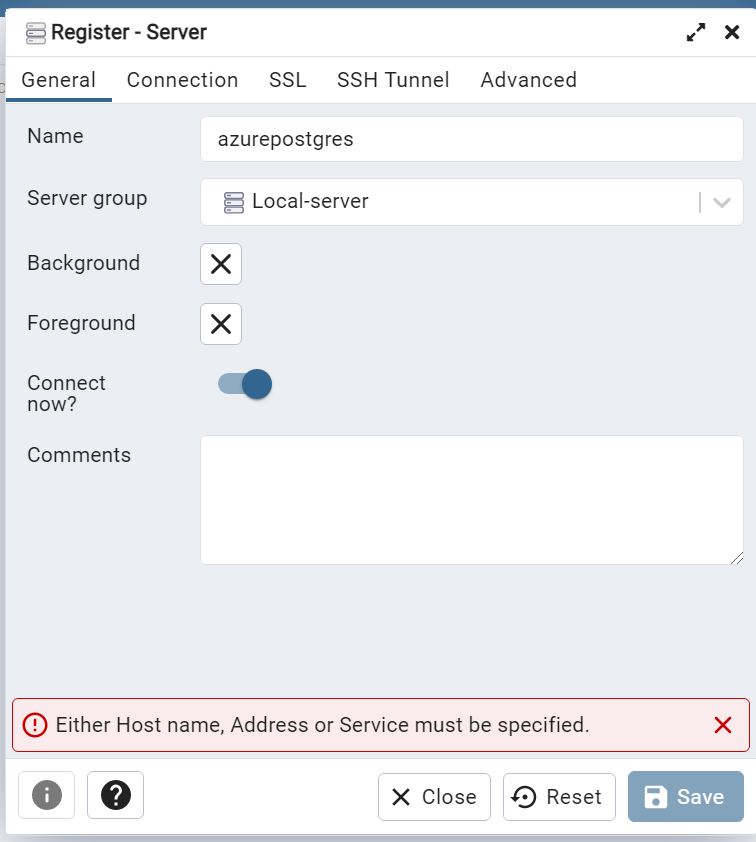
In the connection tab, enter your “IP address” inside the connection box and enter the username and password given below, and click on save
Username: “postgres”
Password: “postgres”
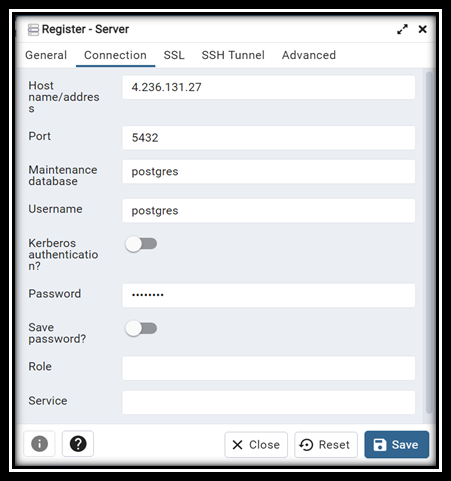
Now, you are logged into your PostgresDB.
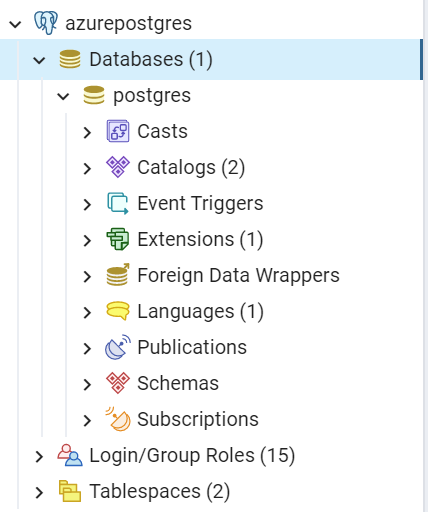
Discover the most interesting topic